RPLAY Earning Troubleshooting First Steps
Replay/Rewarded TV Troubleshooting FAQ
If you are unable to earn rewards while watching Rewarded TV, try some of these troubleshooting tips:
1. Have you correctly synced your Rewarded TV account with Replay?
Ensure that you have correctly synced your Rewarded TV account with the Replay Rewards Dashboard. To learn how, visit our ‘How To’ Guide.
Confirm that you have synced correctly by clicking the Profile icon in the upper right corner of Replay Dashboard, then click on ‘My Profile’. Under the ‘Connected Apps’ section, you should see the email you’ve linked with your Rewarded TV account.
2. Are you logged into Rewarded TV using your synced Replay email?
Once your account is synced, log-in to Rewarded TV with the same email you previously connected to Replay Rewards Dashboard. Make sure to use the same email for both Rewarded.tv and your Replay Rewards Dashboard. You can verify your email on Rewarded TV by clicking the icon in the top left. Your email will display at the top of the menu.
3. Are you watching on more than multiple devices at the same time (concurrently)?
We currently have a 5 concurrent session limit. This means you will only receive rewards on, at most, 5 concurrent distinct devices.
Still having issues earning rewards on Rewarded TV? If you have gone through these steps and are still not earning rewards, please use the following form to send a ticket to our support team at[email protected] or [email protected]
Updated 11 months ago